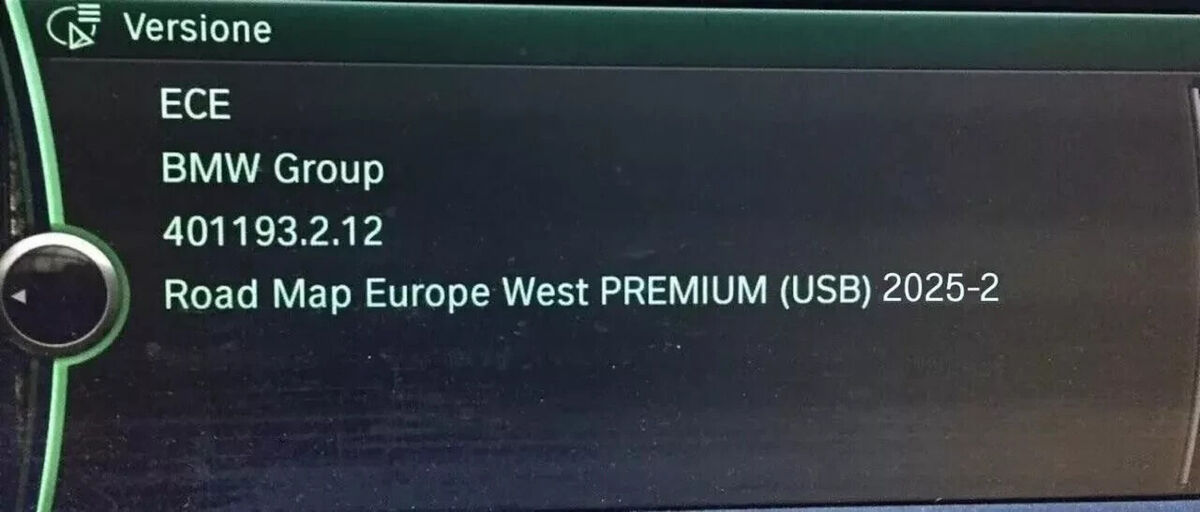GPS Navigation Update for BMW
For vehicles equipped with a PREMIUM! navigation map, it is possible to verify the current version of the map via the navigation options.
Included Maps:
Germany, Andorra, Austria, Belgium, Croatia, Denmark, Spain, Finland, France, Gibraltar, Great Britain, Greece, Hungary, Ireland, Italy, Liechtenstein, Luxembourg, Monaco, Norway, Netherlands, Poland, Portugal, Czech Republic, San Marino, Slovakia, Slovenia, Sweden, Switzerland, Vatican.
Information:
- Year: 2025
- Version: 2025-2
- Language: FR
Verifying Your Navigation System:
- Press the “MENU” button.
- Select “NAVIGATION” and press the controller.
- When the map appears, click on “OPTION” at the bottom right of the controller.
- Scroll down and select “SYSTEM NAVIGATION VERSION”.
- The lower line displays the current version of the map (e.g., “Road Map Europe MOTION ####”).
Compatibility:
- USB update via CIC system
Requirements:
- FSC Code
- 32GB USB key formatted in FAT32
Installation:
Part 1: Generating the FSC Code for Your Vehicle
Option 1:
- Download and extract the
bmw_cic_fsc_generator.zipfile (https://01files.me/?d=679C162E1) on Windows or Mac. - Select the “by date” parameter.
- Enter your VIN code.
- Select the desired map type, region, and version.
- Click the “generate” button to obtain the FSC code.
Option 2:
- Download the
copie_scr.shfile (https://01files.me/?d=679C16781) to the root of an empty USB key. - Turn on your vehicle (turn on the ignition without starting the engine) and wait for the navigation system to fully boot up.
- Insert the USB key into the glove compartment’s USB port (do not use the center console’s USB port).
- Wait approximately 30 seconds.
- Remove the USB key from the port and insert it into your computer (Windows).
- Verify if the
1b.hexfile is present on the USB key. The file must be exactly 319 bytes and can be verified with a hexadecimal editor such as HxD (https://mh-nexus.de/en/hxd/).
Part 2: Installing the Map
- Copy the contents of the “Road Map Europe PREMIUM West 2025-2” folder to the root of your 32GB USB key formatted in FAT32 (1 folder + 1 file).
- Insert the USB key into the vehicle’s USB port (depending on the model, use the glove compartment port and not the center console port).
- Wait for the head unit to notify you that a more recent update is available and accept it.
- Enter the FSC code corresponding to the version you wish to install and validate.
A progress bar will appear after entering the FSC code. You can continue using the interface normally. A message will indicate the end of the installation and prompt you to restart your CIC. The update will only complete if the ignition is kept on. Each time you turn off the ignition for more than 2 minutes, the installation will stop. It will resume when you turn the ignition back on, from where it left off.